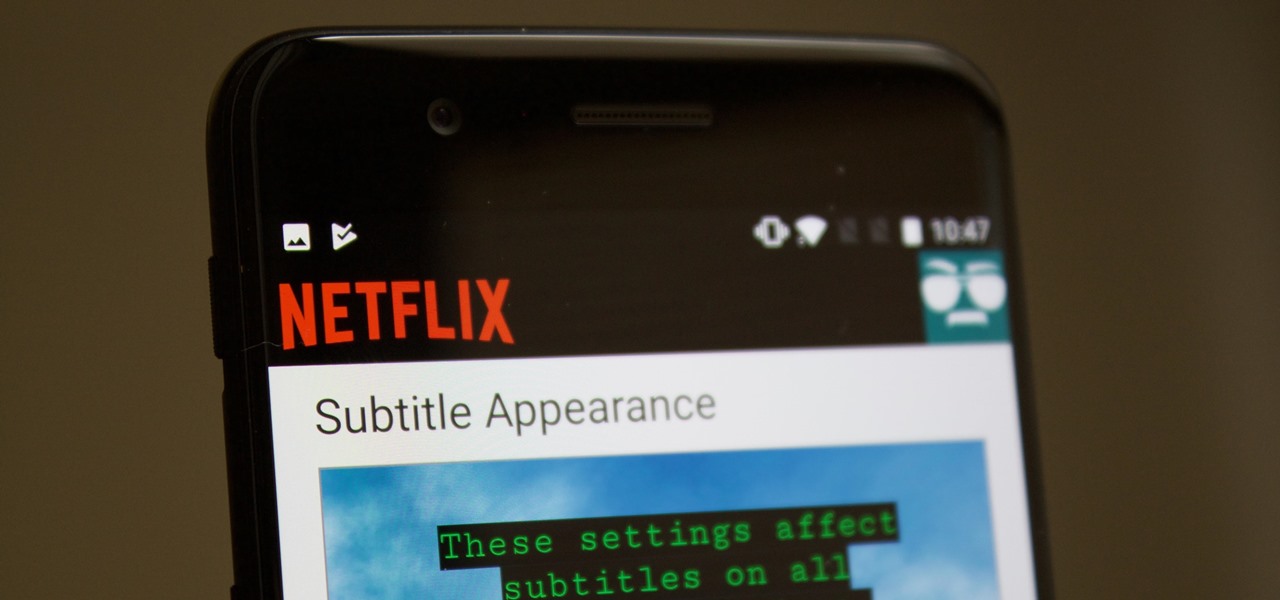You may sometimes find reading subtitles to be a bit tricky, especially if they appear over a light background in some movies or TV series. To help with this issue, Netflix got a feature allowing us to change the appearance of their subtitles straight from their website.
With this tutorial, you will be able to change subtitles size, colour, background or even font.
How to change the subtitles styling on a PC or laptop

- To change the subtitles styling, go to the official Netflix website and Log in.
- When logged in, go to Your Account and select your Profile if there are more profiles associated with this account, as the subtitle settings will change only on the specific profile.
- The next step is to head to Subtitle Appearance(direct link) and change the style to your liking.
- In the settings, you will then be able to change the Netflix subtitles font, add background or choose a different shadow style.
The subtitles will change their appearance right after saving and will remain changed in all your video sessions in both the web browser apps and Windows App.
Netflix subtitles are too big
If for some reason you find subtitles being too big or too small while streaming films on Netflix, you can change their size easily using the following steps.

- Head to the Netflix website and Log in.
- Select your account and head to Subtitle Appearance(direct link).
- You’ll see the option to change the subtitle (text) size on the right side as per the screenshot above.
- Click save and get back to watching with the right sized subtitles.
See also: How to change Netflix video playback speed
How to change subtitles appearance on iPhone or iPad?
There is also a way for those who prefer to watch their episodes on iPhones.
Please note, this might change the appearance of the subtitles not only in Netflix app but also in others. It is, however, easy and quick to switch back to normal anytime you need.
- On your iPhone or iPad go to Settings -> Accesibility

- Select Subtitles & Captioning – > Style


- Here you can select one of the preset styles or create a New Style.

- There are plenty of options available and it’s completely up to you how you will customize them. There are also plenty of fonts to choose from, with more ‘hiding’ under ‘Add font…’ at the bottom of the font section.
- Make sure you toggle the Video Override for each setting you change to the OFF position.
- After the subtitles customizing, return back to the Styles selection or to the Settings screen to save the style.
- The change will be immediate and you can head straight to the Netflix app to test it out.